When a visitor to your Facebook Page posts a photo, video or text/post, it does not show up in the main feed the same way as your own postings do. Instead, it is buried off to the side under “Posts by visitor”. Many Facebook page admins wish visitor posts could show up in the feed – you can see here, here and here. This is by design. When this post is something positive, you’d love for it to show up on your page’s main feed/wall. But what if it was something negative? Would you want that to automatically show up on your feed? Facebook page owners would likely take an opposite approach “Why are you automatically showing this stuff on my page?” Either way, the ability to share a Facebook visitor post is not a direct option. But there is an indirect way to get it to show up by “sharing” it back onto your main feed by “sharing” the post onto your feed.
How To Share A Facebook Visitor Post on your Facebook Page (Desktop)
This tutorial is shown using the Desktop version from your web browser. This works on Mobile too. Click here to view the mobile instructions.
1. Navigate to the “Visitor Posts” section on your page. As of this writing it is in the right hand column. (It’s moved around over time as Facebook has changed up the page layout)
2. Get to the actual post itself by clicking on the Date/Time section of the post (It’s a hyperlink so you’ll see your cursor change) This will take you to the actual post itself.
3. Click on the Share link. This opens up the sharing dialog box.
NOTE: Because you are interacting with this post as you (the personal profile) it will default to “Share on your own timeline”. This would be a bit silly if you shared some random post from someone you don’t know onto your own timeline. Your friends may look at you funny. (Of course, you can share to your own timeline and there may be good reason to if you’re highlighting product or service which you are intimately involved with and you want to share with your friends. But if you’re managing someone else’s page, you wouldn’t want to do this.)
4. Select Share on a Page you manage option from the dropdown.
5. Now, craft a good message. “Best of luck!” “Thank you for the kudos!” etc. Do not turn it into a self-promotion call to action, sales pitch. Users do not respond well to those. Remember, you are speaking on behalf of your page (brand, company, etc.) and this is a “public shout out” onto your page.
Congrats, your Facebook visitor post is now on your feed as a new and separate post. BONUS: You can even take it a step further and “boost” it and run paid ads against it.
IMPORTANT: You should be aware that you are publicizing and amplifying someone’s comments, photo(s), video(s). Even more so if you are going to run ads against it. Granted, the users post is public by nature (otherwise, it wouldn’t show up on a Page’s Visitor Posts section) but still, a user may not be fully aware of this. They also may not be aware that you’re going to amplify his/her post in such a way. You could reach out to the user and ask permission first, but that can be burdensome and time consuming.
Also, there used to be a “Highlight Post” feature on visitor posts, but that has been removed.
How to Share Visitor Posts from Mobile Apps
UPDATE: 8/12/19 – You can also share visitor posts to your pages wall from the mobile app as well. But keep in mind that there are Two (2) variations depending whether you are using the Facebook App, or the Pages App. Either way, the approach is the same, just different steps.
Using the native Facebook App
This means you’re using the regular Facebook app, and that you’re an Admin of the page.
- At the top navigation bar, swipe over to “Community” which shows you Visitor Posts
- Find the post you want to share, and click on the “Share” button below the post.
- Write your caption, shout-out or whatever.
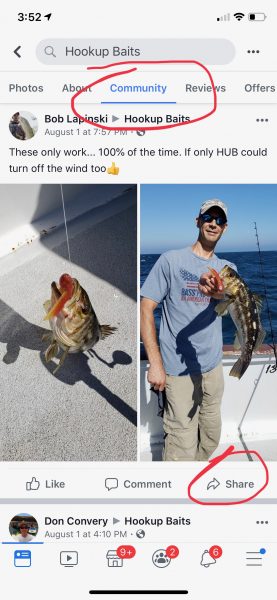
Swipe the top navigation bar to the “Community” section. Find the post you want to share, and click the Share button.
Using the Pages App
It’s the same approach, just a different spot. Using the Pages app, you will have a dedicated section (row) that is called “Visitor Posts”, similar to the desktop.
- Using the “Pages” App, Scroll to the “Visitor Posts” Section
- Find the post you want to share and click the “Share” button.
- Ensure that the Location at the top is set to your page. (It should default to the same page you started with) Write your caption, shout-out or whatever it is you want to say. IMPORTANT – Make sure you say *something* – even if it’s a thank you to the visitor. Don’t just blindly share the post w/o any context or anything to say. It’s lazy and doesn’t communicate what you’re really trying to say. Read more about how you can “Be More Social” with your page.
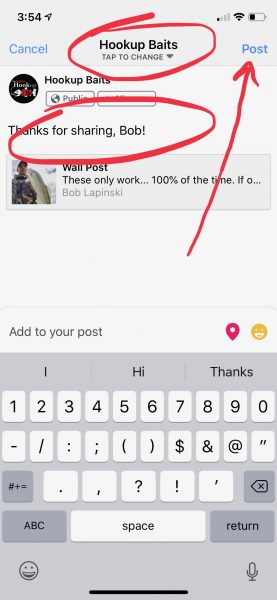
Ensure that the Location at the top is set to your page. (It should default to the same page you started with) Write your caption, shout-out or whatever it is you want to say. IMPORTANT – Make sure you say *something* – even if it’s a thank you to the visitor. Don’t just blindly share the post w/o any context or anything to say. It’s lazy and doesn’t communicate what you’re really trying to say.


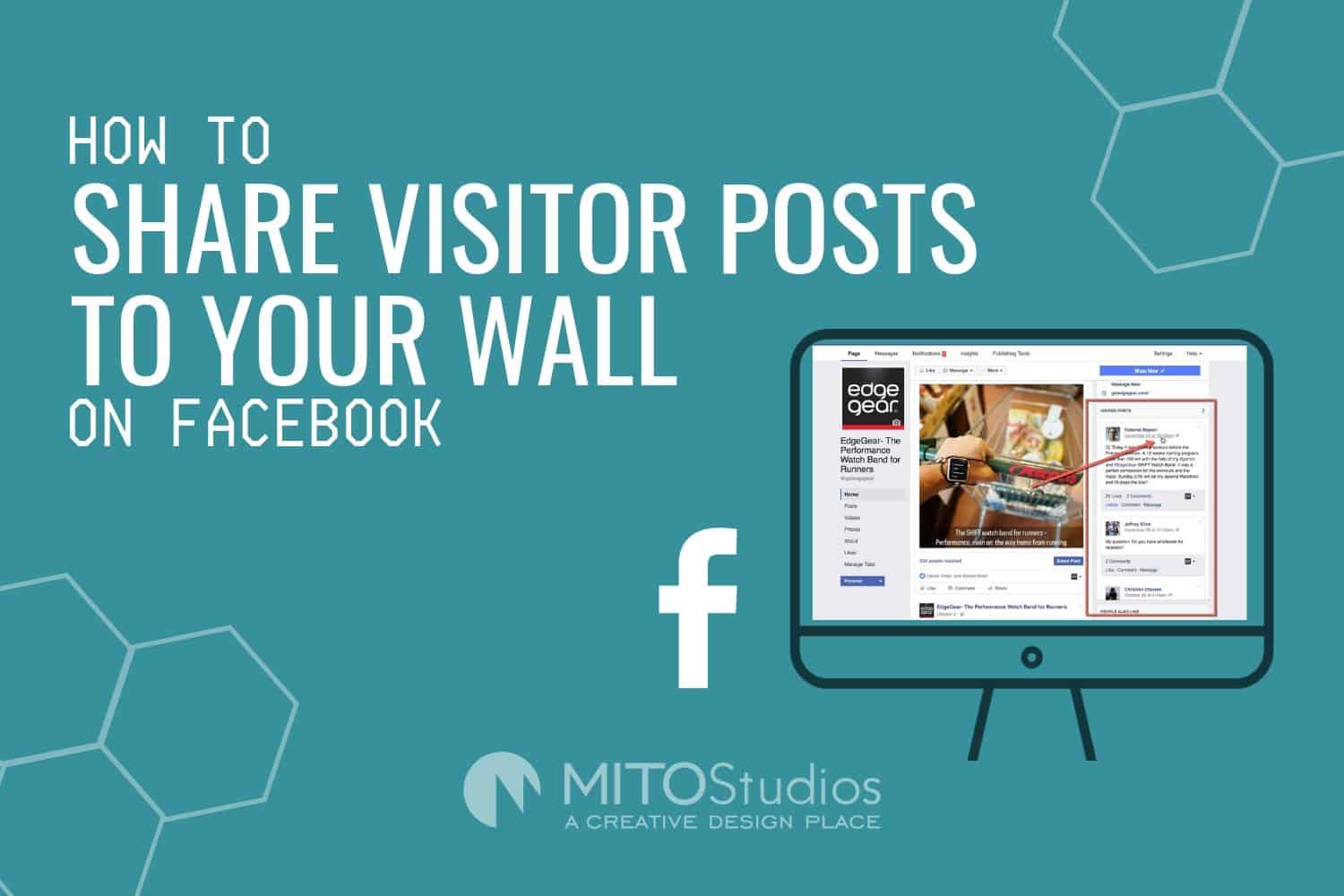
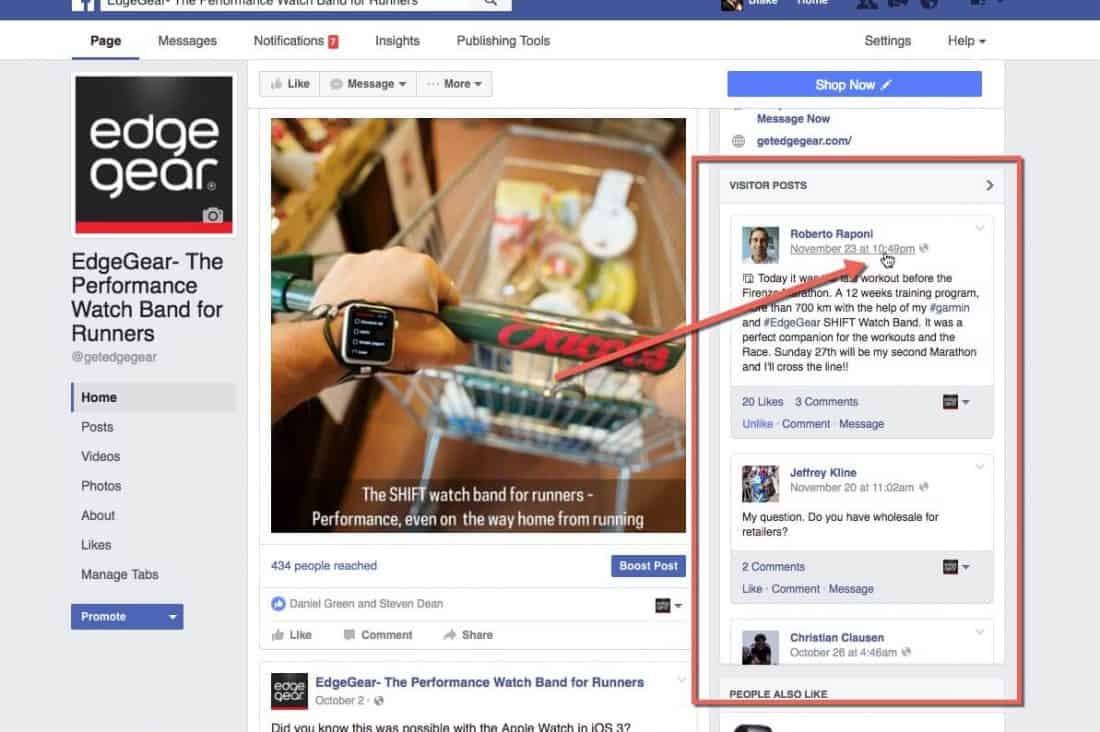
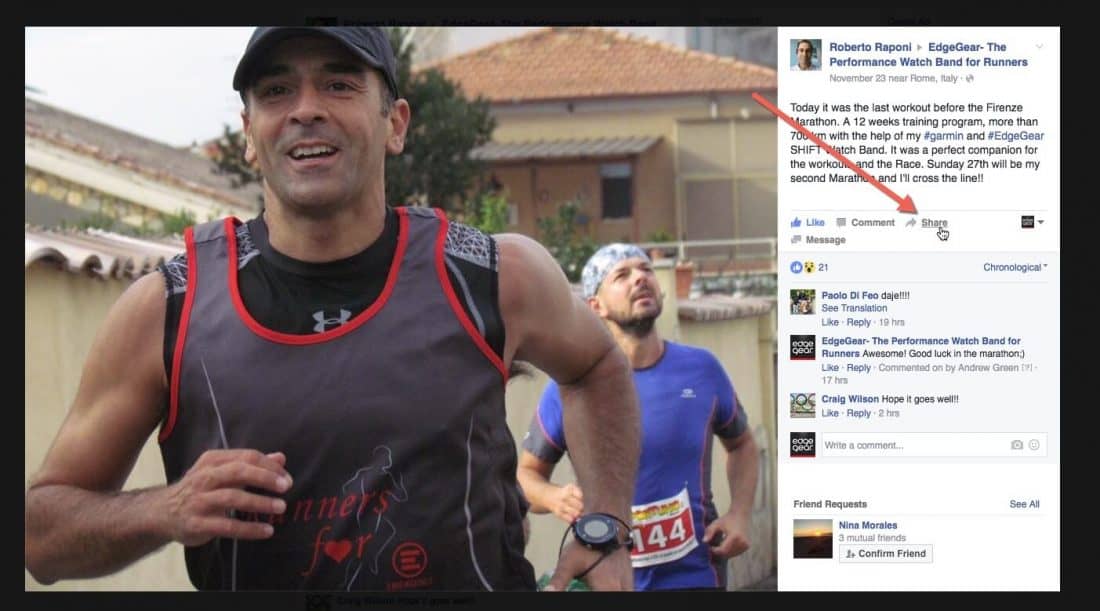
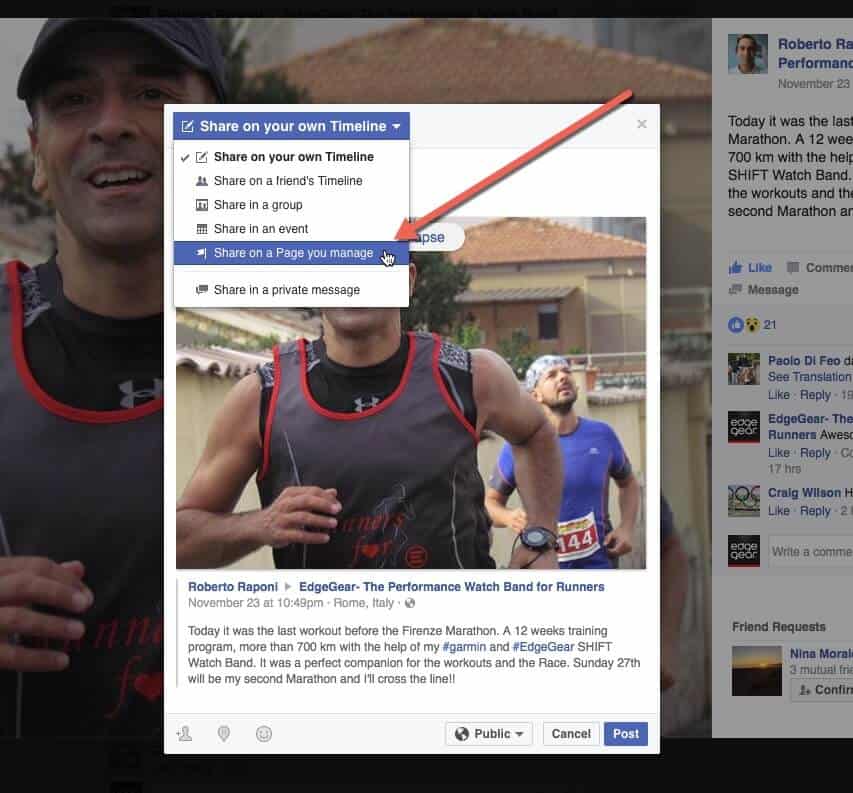
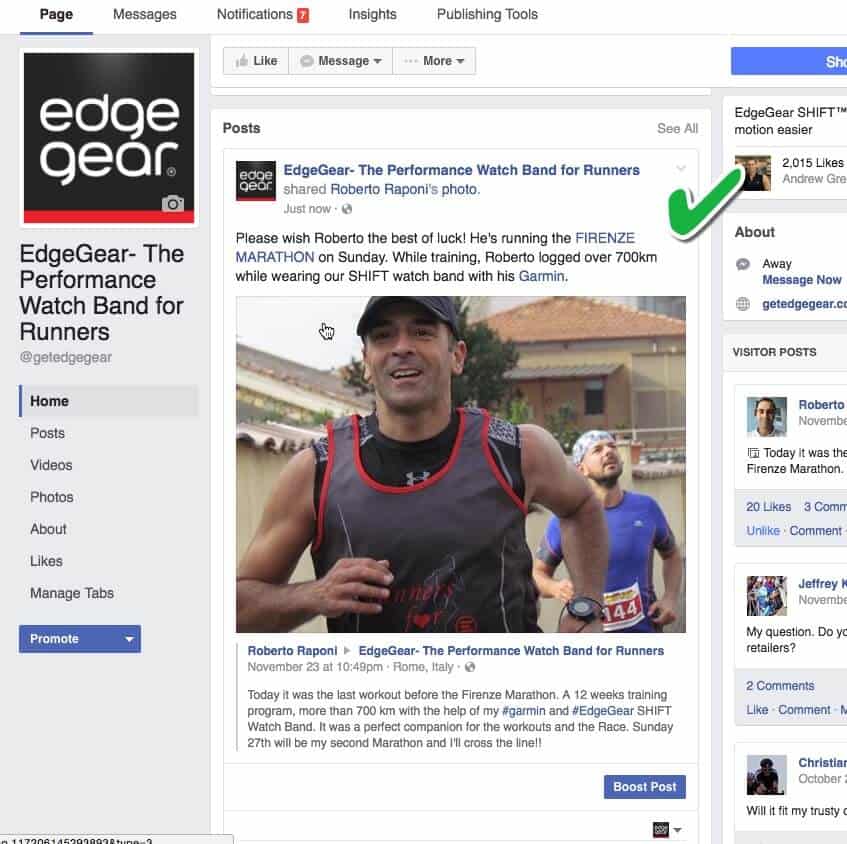
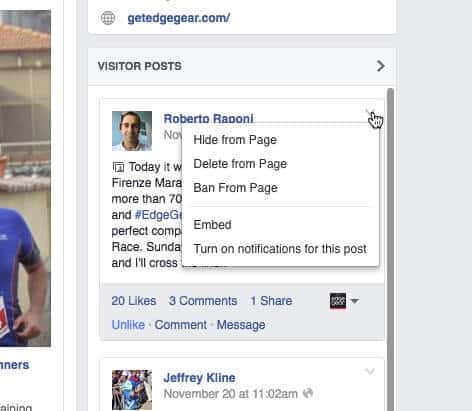
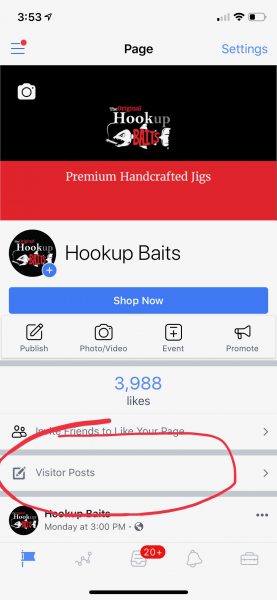
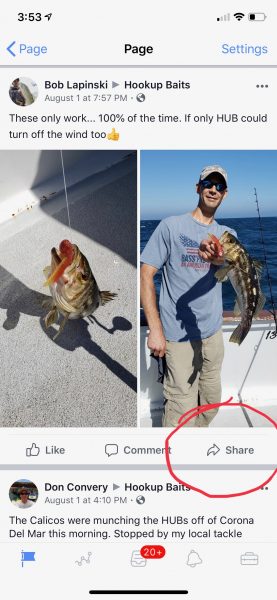
Thanks for this, Blake. But here’s my dilemma. When I go to the original visitor post using the time/date link, the only share option I get is to a group, not our FB page. Can you intuit what I’m doing wrong?
Blake, this gave me hope but apparently FB has changed things again and this process seems to be obsolete! I go to the community posts of my page, the only SHARE option is Share to group!!! Man I hate FB Pages. If you have a current answer please share. Thanks.
Do visitor comments that are NOT shared to the main page appear in the news feeds of our page followers?
If the post to the page from a visitor includes a link – whenever I attempt to re-share the post, I lose their message (which is the point for the repost to the main page). Any suggestions?
Is there a way to make all comments left by visitors show up on the main page feed or do they only show up in “community”?
Hi Tosha. The only way to get them to show up is to “share” them which is the main purpose of this article.
Hi. I manage to share visitors’ posts on the wall but the comments for that post does not show up
Hi Miriam. Comments will NOT transfer over. The comments are attached to the original share. If you share it somewhere else, people can comment on your new share, but the original comments will not be in play.
Hi Blake! I just shared a post from our community page to our main page and when it showed up on the main page it contained a shortened URL for the article that the post contained, which does not work. Is this something you’ve seen before and if so, what did I do wrong?
Hi Jim. I have not seen this before – there should be no reason that the link would change, or become inoperable merely because it was shared. Does the link still work on the original community page post? Feel free to respond with the page and post you’re referring to and I’ll take a look.
Hi there. Thanks for the info. Why can I post to groups and public pages not problem – it ends up immediately on the feed… My new facebook page makes me do what youve intructed. Is it because my page is new and not a group?
Hello, Blake, thanks for this step-by-step. It’s given me a workaround for now. However, I’ve seen pages that allow direct posts to the Page’s timeline (at least they look direct, with no Sharing visible), so this capability seems to exist. The one I’m thinking of, Alameda Peeps, happens to be a closed community. Could that be why the Page takes direct posts? In other words, once you’re accepted as a member, direct posts are possible? Thanks for any additional research into this.
Hi Carla. It sounds like you’re talking about the Alameda Peeps GROUP and not the Page. Groups operate under the notion that everyone can share, post, etc. The admin can disable some of that, but it’s enabled by default. The Alameda Peeps organization is unique in that they both a Group and a Page. It doesn’t appear to be any public / visitor posts showing up on the Page, but I assume the Group is full of them.
Group: https://www.facebook.com/groups/alamedapeeps/
Page: https://www.facebook.com/alamedapeepscommunity/ “This is the public community page for the Alameda Peeps group. Here we can share fundraisers and community info that would otherwise be private.”
Based on your comment, I’ve added a big disclaimer at the top of this post to clarify this is for Pages, not groups. Thank you again for visiting.
my other three pages show all posts but the fourth one does not. I am admin I created it. There’s no way I am going to look at each one to decide what to show its nonsense
Thanks for visiting and posting a comment. I’m afraid I don’t understand what you mean, but I’d be glad to help if you can expand/clarify.
Thank you, I didn’t even realize we can share the visitor posts, I found this very helpful! However, if you don’t mind answering, I have this tiny query, how can I encourage people to write visitor post on our page or mention our page in a post, since we just started our small business. Thank you!
You’re welcome, Echo. Encouraging visitors to post is not unlike other similar “asks” such as testimonials, etc. you don’t want to sound like a jerk or annoyingly follow-up 4 times if someone hasn’t posted. Here is one case where we provided the instructions to post/tag in a “Share with Us” page. https://www.hookupbaits.com/share-with-us/
Hi, I have a business page in FB(Allan & Roger Cafe). I need your thoughts which should get clarity on Facebook Reviews. Through mobile browser my customer has given recommend and reviews to my business page,why that reviews are can be viewed in Visitor Posts not in Review page. What should I do being Admin or I have to do it in settings. Could you suggest me and needful help.
Thank you for visiting. Reviews are different than Visitor Posts so they will show up in different places. They act as different types of input from users/customers. What I recommend you do is:
1. Make sure you respond to the review. Like it, and then leave a nice comment, a thank you, etc. directly on the review itself. This will show the customer that you truly appreciate the review, and leave him/her good feelings :)
2. Secondly, You can “Share” the review back to your wall, just like sharing a visitor post which is the main topic of this article. It will then show up under your “posts” I would share it and say something like “Thank you Martin Horance for your recommendation and your feedback.” It may appear to be similar to your comment on the review itself, but instead, you’re sharing your thanks to the public which not only gets the review up to your page’s feed, it shows the public that you’re engaging with your customers/reviewers.
Good luck!
thank you! this was very helpful
You’re welcome!
I believe it answered the title. I have followed your instructions, and it all works up to the point of where it won’t show me the ‘share’ window to be able to show up in my feed. Starts to come up and then disappears. I feel there is a glitch in the system for me and its not a reflection of your instructions. The joys of IT…
Thanks for visiting Rachael. It does sound like a glitch. In those cases, I try the following, in order:
Try again. Duh.
Refresh the page.
Shut down the browser.
Clear cookies/cache on same browser.
Try another browser
If still nothing, Wait till another doay.
The misleading title does not lead to the info promised. People want to automatically share content, wise-or-not.
The content, including step by step instructions and screenshots, does match the post title.